Roku Devices
Log into your Roku account at Roku.com, proceed to the channel store and search for “clearchoice”, then add that channel. Its available at this link – https://channelstore.roku.com/details/587209/clearchoicemp
If your device is new or you have never “sideloaded” any apps before, you will need to turn on “Allow Apps from Unknown Sources”. To do this on an Amazon Fire device, goto Settings>Device(my fire tv)>Developer Options and then turn on all the options there. Other devices you will have to find the option within your settings.
PLEASE NOTE – The urls or codes shown within the videos below may not be the most updated or proper ones to use. The process shown is correct but please make sure your using the url or code that was either given to you to use or the one listed above the video.
Current service id is 29105008
Log into your Roku account at Roku.com, proceed to the channel store and search for “clearchoice”, then add that channel. Its available at this link – https://channelstore.roku.com/details/587209/clearchoicemp
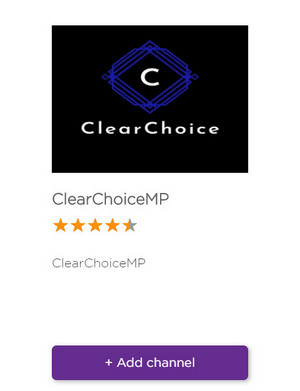
Search Google Play for “clearchoicemp” and install the ClearChoiceMP app. Located here – https://play.google.com/store/apps/details?id=com.clearchoice.apps&hl=en_US
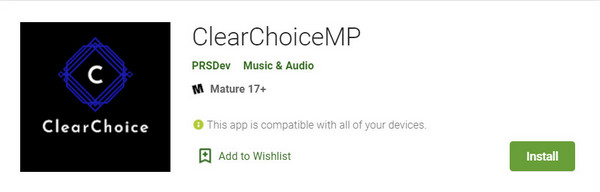
Use your browser to go to the webplayer and login to watch the service. Webplayer is located at http://bit.ly/clearweb